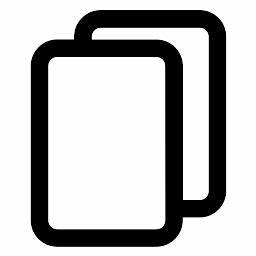FAQ for Market Diversification Tool for International Education
There are six datasets used in the tool with data from the U.S. Bureau of Economic Analysis, the World Trade Organization, the Department of Homeland Security, UNESCO, and the World Bank. These are:
- United Nations Educational Scientific and Cultural Organization, UNESCO Institute for Statistics Database, September 2023.
- U.S. Bureau of Economic Analysis, International Services (Expanded Detail)
- U.S. Immigration and Customs Enforcement, Student and Exchange Visitor Information System
- World Trade Organization, i-TIP Services Trade Policy Database
- The World Bank, World Development Indicators
- U.S. Department of Homeland Security (DHS) Yearbook of Immigration Statistics
Each page of the dashboard also includes a citation with information on the dataset used on that page. Additional information on the datasets can be found on the home page of the dashboard.
The different datasets in the tool are updated at various times of the year. Most of the data is released on an annual basis, but some data is reported monthly. We try to update the data in the tool whenever new data is released.
On the dashboard home page, the information on each dataset includes when the data is typically updated.
The tool is flexible and allows you to select which services, countries, states, or other factors you want to compare.
To do this, click on the blue arrow on the far right of the dashboard to open the selections pane. The pane will contain several filters where you can make selections for the different criteria to update the visuals. Some filters will allow you to select multiple items, while others will require a single selection.
On the selections pane, you can click on the “Clear Selections” button to revert to the default filters. You can also click on the eraser icon inside the filter to clear the selections for just that filter.
Making no selections on a filter will return data for all the items in that filter. For example, selecting no items in a country filter will result in the visuals showing data for the whole world.
Some filters will contain a “Select All” option. If this is selected, it will return the same data as selecting none of the options in the filter.
Clicking the blue arrow on the far right will close the selections pane.
If the page only allows you to filter on one criterion, like a single country, the filter will be on the dashboard page, rather than on the selections pane.
To download a summarized report, look for an icon above the upper-right corner of the dashboard that looks like a column chart. It will read “Export Report.” When you click it, you can choose to export the 50-page report as a PDF, PowerPoint or series of PNG images.
It will take the site some time to generate the report.
Before exporting the report, make sure you have selected the filters you want on the selection pane on each page. The report covers all data in the dashboard, not just the data on your current page.
To download the data from a single visual, click on the visual. Then click on the “More Options” ellipsis (…) button at the upper-right corner of the visual. Select “Export Data.”
If you choose “Summarized Data,” you can export the data as an Excel .xlsx file or a .csv format.
U.S. services export data from the Bureau of Economic analysis puts education services into two main categories.
The largest category falls under Personal Travel Services – Education-Related Services. This covers the expenses by international students studying in the United States. It includes all expenditures (including tuition, living expenses, transportation within the United States once they’ve arrived, etc.) by nonresident students while visiting the U.S. for education. This also includes expenditures for dependents or others traveling with the student. These services are provided under Mode 2 (consumption abroad) because the student travels to the United States.
The second category falls under Other Personal, Cultural, and Recreational Services – Education Services. This includes instruction and related services like correspondence courses and online classes provided across borders. It also includes instructional services by U.S. teachers and instructors who travel abroad to teach. These services can be provided remotely (Mode 1) or by service suppliers temporarily in the foreign market (Mode 4).
You can switch between these two categories on the selections pane.
To download the data for all policy measures of a country, go to the “Single Country” page within the “Regulations in Market” section. Click on the white button in the upper left of the dashboard that reads, “Download All Data for [Country Name].”
This will take you to a page with a table of all the policy data for that country relevant to the education sector. To download an Excel file of the data, click on the ellipsis (…) button in the upper right of the table that reads “More Options.” Select “Export Data.” Then click “Export.” The file will be downloaded.
If you choose “Summarized Data” in the export menu, you can also choose to download the data as a .csv file.
The data on flows of international students studying in the U.S. from DHS’s Student and Exchange Visitor Information System (SEVIS) shows the number of non-resident international students studying in the U.S. during a given month. The data is then broken down by country of origin, state, educational level, etc.
Conversely, data on international student arrivals, also from the Department of Homeland Security, measures the number of arrivals to the U.S. by visa type and country of origin in a given fiscal year. If a student leaves the United States and returns in a fiscal year, they would be counted twice. If a student arrives in one fiscal year and does not leave and return, they would only be counted once, even if they are in the U.S. for multiple years.
The purpose of this data is to try to show how many students from a selected country are coming in on academic (F1), exchange (J1), or vocational (M1) visas in a given fiscal year.
An education level measured under the SEVIS data, for example bachelor’s degree, would have students in the U.S. under different visa types.
The Department of Homeland Security’s Student and Exchange Visitor Information System (SEVIS) data shows the number of international students studying in the U.S. from a given country by state OR by education level OR by gender. That means you can find information on Indian students studying in New York, or Indian students pursuing bachelor’s degrees, or female Indian students, but not female, Indian, bachelor’s students.
To see more detailed data visualized for a single month, visit the SEVIS Data Mapping Tool.
The data specific to STEM students, on the other hand, is published by DHS in a different structure, so it is possible to see more cross-cutting detail.
The Department of Homeland Security’s Student and Exchange Visitor Information System (SEVIS) releases monthly data on the number of international students in the U.S. a few times a year. The number and timing of these releases each year is variable. To allow for comparison across years, we calculate averages by summing the monthly data released in a year and dividing it by the number of data releases.
The UNESCO data is reported by the destination country. Not all destinations have reported data for the most recent years.
China does not report detailed data on the number of international tertiary students studying in China.
“Tertiary” education includes levels 5-8 of the ISCED (International Standard Classification of Education).
- Level 5 – Short-cycle tertiary education (includes higher technical education or vocational training, community college, associate degrees, etc.)
- Level 6 – Bachelor’s or equivalent
- Level 7 – Master’s or equivalent
- Level 8 – Doctoral or equivalent